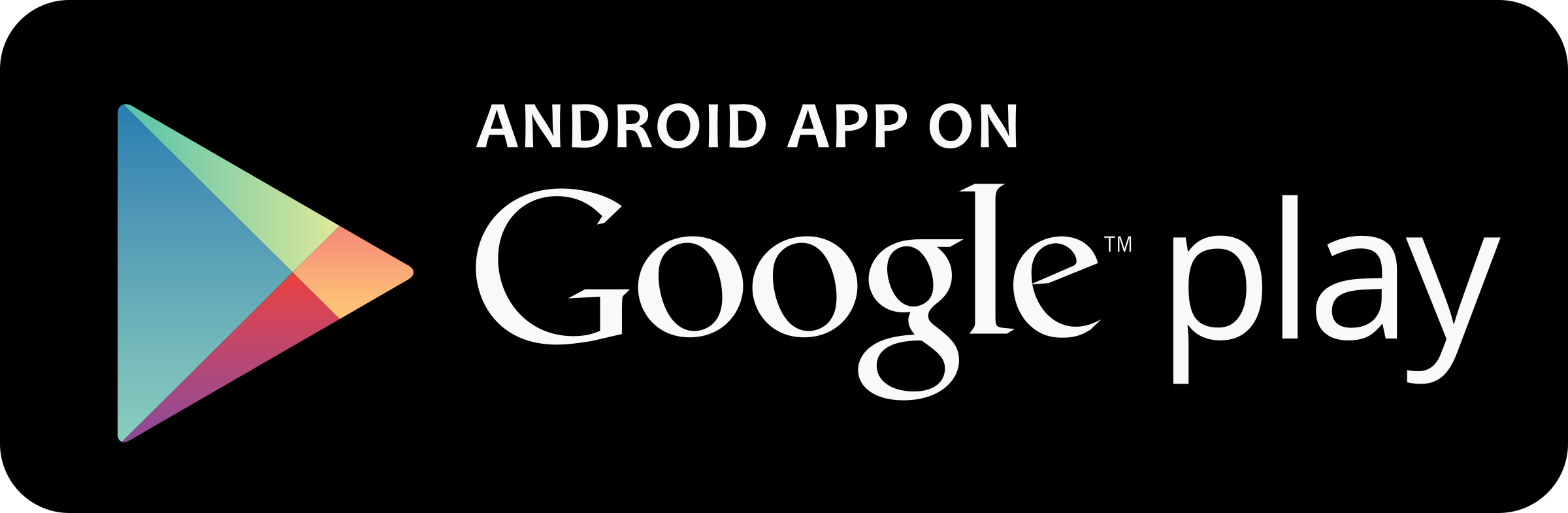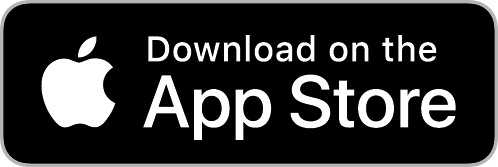Get ready to bank like never before!
We are now live with our new digital banking platform to replace our old online and mobile banking services! In-person banking in our branch offices will not be affected and will continue as normal. To log in to the new online banking, just click the blue “Login” button above. You can also download our mobile/tablet app for Android and Apple devices.
National Bank of Middlebury is excited to deliver a new and improved digital banking platform that will provide you the freedom to bank anytime, anywhere, from any device. We want you to have a seamless experience whether you bank at our branches or online with your device.
Videos & Guides
We now have new instructional videos and guides on the many aspects of our new digital banking platform. The PDF guides and videos will walk you step-by-step through many of the most common functions within online banking. Click here to view them.
FAQ
We are upgrading our digital banking system as part of our ongoing effort to provide customers with state-of-the-art banking functionality, convenience, and security. Our new digital banking platform offers robust functionality on all of your devices and will enable you to bank anytime, anywhere like never before.
Absolutely! This upgrade only affects online banking and our mobile app.
No, if you are already registered, you will still have access. You will use your current Username (Login ID) and may be prompted to change your password at your first log in.
Unfortunately, no. Please make note of all your alerts so you can set them up once you login to the new system. If you need assistance, please contact one of our customer support representatives.
Yes, your transaction history dating back to April 25, 2023 will be available.
If you use Quicken, QuickBooks or Mint, make sure to sync your accounts by July 23rd to ensure you have all your transactions. Please note, failure to disconnect Quicken, QuickBooks, or Mint from you accounts by July 25th may result in duplicate databases within your program. Please see the guides above for more information.
Yes, you will have access to up to 24 months of e-statements. If you currently receive paper statements, this will continue.
Choose paper size A4. Set scaling to “Fit to Page” or “Fit to Paper.”
The only browser requirement is that your browser must be HTML5 compatible (this includes most modern browsers). We recommend updating your browser to the latest version available—not just to ensure compatibility with the new online banking experience, but also to ensure that your online banking is as secure as possible. Contact us if you have any questions about this.
Browsers below the following requirements will not provide functionality:
Internet Explorer – Version 11 and below, Firefox – Version 24 and below, Chrome – Version 30 and below, Safari – Version 6 and below.
Absolutely. Our new online banking system will provide you the ability to bank anytime, anywhere, from any device—conveniently and securely. You can download the app on Android or Apple devices, and it will provide a consistent experience with banking from your desktop. Visit your phone’s app store to check compatibility. If you’re using a device that is not compatible, you can always access online banking via your HTML5-compatible mobile browser.
To view items within your deposit, please select your deposit transaction, select More Details, then select the item you wish to view.
To view your mobile deposited check, please select Online Activity, and then select the Deposited Check tab.
You can access Zelle® within Bill Pay.
Desktop users: After logging in to Digital Banking, go to Transfers & Payments > Bill Pay. Then select the Zelle® tab.
Mobile users: After logging in to Digital Banking in your mobile browser or app, tap Bill Pay on the bottom. From there, tap “Send Money with Zelle®.”
Mobile Quick Balance allows you to see the balances of your accounts on the login screen of the app without signing in. To set up Mobile Quick Balance:
- Open the app and log in
- Select Menu, then Settings
- Select Mobile Quick Balance Enrollment
- Select the button to toggle Quick Balance on or off
- Select the X to close this window and return to the menu
- Log off of the app
Next time you log in, you will see “Your Accounts” at the bottom of your screen. This will show you your account balances without signing in.
The app and online banking may not be allowed for use in foreign countries that may be sanctioned by OFAC. If you are unable to access digital banking abroad, try using a U.S. based VPN service.
The platform knows you are on a mobile device and is designed to make the user experience easy to view. However, these features are only available within the mobile application. To download the app, visit your device’s app store and search for “National Bank of Middlebury.”
A unified experience simply means that the look and feel of your online banking is consistent on all of your devices. It does not mean that the exact same features and functions are available on every device. It is intended to improve your experience by making navigation simple and familiar regardless of device.
In addition to a unified experience on any device, you can expect the following new features:
- Improved navigation and design
- New self-service features like address changes, check ordering, and opening new accounts (to be released post-launch)
- Increased security with multi-factor authentication (MFA)
- Compatibility with iPads and Android tablets
- View your account balances on an Apple Watch
- Option to enroll in ‘text banking’ (banking via text message)
- Online chat with customer support within online and mobile banking
- Budgeting tools and the ability to see transactions from external (non-NBM) accounts
- Debit card controls within online banking – no separate app required!
System requirements
You must use a computer that has:
- Microsoft Windows 10 or later or Mac OS X 10.10 or later.
- Available browser updates applied for improved security that provide anti-virus and spyware protection.
- An internet connection with a minimum of 1 Mbps download speed.
Note:
Satellite connections often have difficulty supporting Hypertext Transfer Protocol Secure (HTTPS) applications. Since Q2online is HTTPS-encrypted for the safety of your financial information, some satellite cable connections may exhibit slow responses.
Browser requirements
Browser support is subject to change without notice, so we encourage end users to configure browsers for automatic updates. Use the latest version of your browser for the most secure experience in Q2online.
Note:
Compatibility mode and document mode settings in browsers are not supported by UUX. If configured, an Unsupported Browser page appears when a user attempts to log in through a browser with one of these modes set.
Supported browsers
Any browser not listed in the following table should be considered unsupported by our new digital banking platform.
| Browser | Windows | macOS |
|---|---|---|
| Google Chrome (Current and previous two major versions) | Recommended | Recommended |
| Mozilla Firefox (Current and previous two major versions) | Supported | Supported |
| Microsoft Edge (Current and previous two major versions) | Supported | Unsupported |
| Apple Safari (Current and previous two major versions) | Unsupported | Supported |