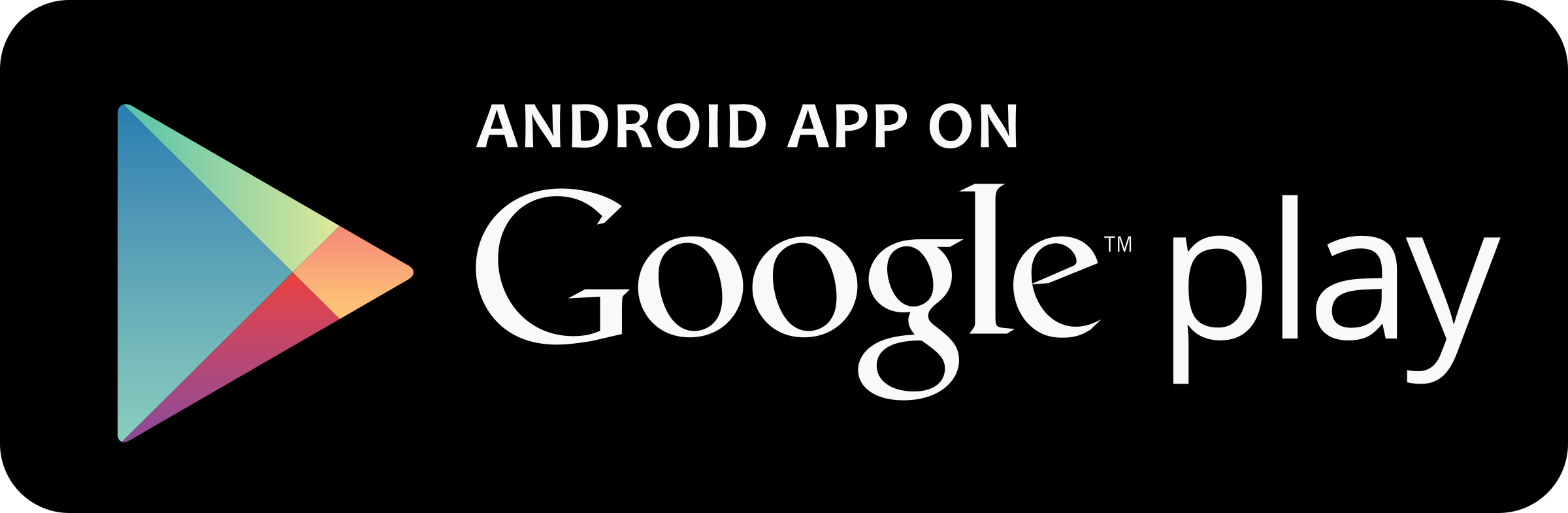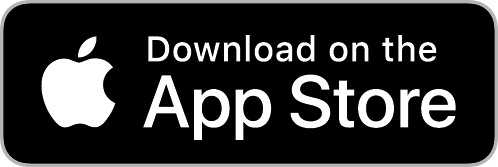Why download the free NBM Mobile App? It’s faster than a computer and always available wherever you go. It puts you in control.
Three ways you are protected – #1
No personal or financial information is stored on your phone.
Three ways you are protected – #2
Your account cannot be accessed without your username and password.
Three ways you are protected – #3
A single click can turn your phone off and on. Leave it off until you are ready to use it.
Activate and Enroll
To use Mobile Banking, you must have an Online Banking access ID and password. If you do not have an Online Banking access ID and password, go to Online Banking.
Please note: Be sure you have your cell phone available when you enroll.
- Go into the app store on your mobile device and type “National Bank of Middlebury” into the search bar.
- Click to download the app.
- Once downloaded, tap on the app icon on your home screen.
- Type in your Login ID and Password and tap login.
- Answer your security question.
- Enter your password.
To use National Bank of Middlebury’s digital banking service, you will be asked to accept our Terms and Conditions. Click here to read our Digital Banking Terms and Conditions.*
*This link opens a PDF, click here to get Adobe PDF Reader.

Mobile Deposit
Securely and conveniently deposit checks in the NBM Mobile App
Using a camera-enabled smartphone or tablet, you can make the deposit anytime, anywhere—no need to visit a branch, drive to an ATM or mail in a check!

Mobile Wallet
Convenient purchasing on-the-go
Use your device to make payments in-store, online or in-app at any merchant who accepts wallet transactions.

Bill Pay
Access and pay your bills in one spot
Organize all your bills and have payments sent out on time, every time.
Frequently asked questions
Mobile Banking employs industry best practices with regards to security. It has been assessed against industry security criteria by a number of independent system security experts. At a high level, Mobile Banking offers the following security safeguards: Authentication – Mobile browser and application solution customers are authenticated for every interaction with any Mobile Banking component. Customers are authenticated by user name and password or by utilizing existing login credentials for single sign-on. Encryption – 128-bit encryption is used for all transactions within Mobile Banking . Fraud – Mobile Banking incorporates mechanisms such as transaction validation and transaction reconciliation processes to detect fraud. Availability/Resilience – Mobile Banking is protected against malicious attacks through software and server hardening measures. Audit Ability – Mobile Banking provides full audit capabilities through event logs and event-based reporting.
No. Mobile Banking does not save any files with personal or financial information on your mobile device. That information stays strictly within online banking. Some phones (e.g., BlackBerry, Android) have logo and branding files that are copied to the mobile device. Those files do not contain any personally identifiable information.
No. You can access digital banking from you mobile device by going to nbmvt.com from your browser and signing in. However, there are two features that are only available in the app – Mobile Deposit and Biometric Login. To use either of these features, you will need to download the app to a compatible device.